The Store Settings page allows you to change many different aspects of your store. This page will give you an overview of each section of the Store Settings page and it's purpose.
Opening the Store Settings Page
- Open the control panel
- Click the Store Settings link in the toolbar:
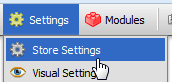
Overview
Company Information
Squirrelcart uses the information in this section whenever it needs information about your company. This information is used for various features throughout the cart. It is important that you fill this section out as accurately as possible.
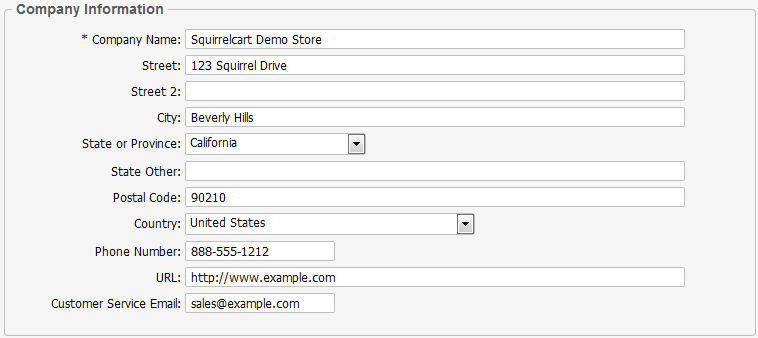
Email Settings
This section controls the emails that Squirrelcart sends.
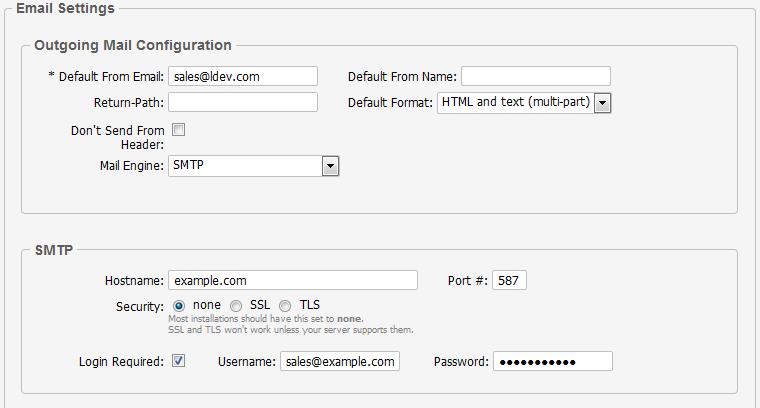
Outgoing Mail Configuration
Default From Email
This is the default email address that all your messages will come from, which can be overriden for certain messages using the From Email field for that message.
Default From Name
This is the default display name for emails sent from your store. If you leave this blank, your company name will be used.
Return-Path
This field is optional. It controls what will be used for the Return-Path email header for all emails sent from your store. If you leave this blank, the value specified in Default From Email will be used. Please note that it is not always possible to set the Return-Path header on all systems. If you've set Default From Email to an address that is not on your domain, you should definitely set this field to an address on your domain or some email providers (AOL especially) will block your messages.
Default Format
This field controls the default format for messages sent by your store.
HTML and text (multi-part): this is the default. It allows you to specify the message in HTML and plain text. Users that have their email clients configured to display HTML will see the HTML email, and users that don't will see the plain text. If the user the message is sent to has their email preference in Squirrelcart set to text, then only the text portion of the email will be sent to them.
HTML only: only HTML will be sent to the recipients. Keep in mind that choosing this option will send HTML to customers even if their email preference in Squirrelcart is set to text.
text only: only text will be sent to recipients.
Don't Send From Header
The From header controls the email address that emails appear to be from. Some web servers don't permit this header to be sent. Checking this field will prevent the From header from being set. This should remain unchecked for most installations.
Mail Engine
This field controls the way in which Squirrelcart sends emails. The default setting is Built-in PHP mail() function. Available values:
-Built-in PHP mail() function
-SMTP
-Sendmail
SMTP is the most reliable method, and is recommended.
SMTP Hostname
This is optional and is not required for most installations. If your web host requires the SMTP server's hostname, enter it here.
 |
Documentation for controlling individual emails sent by Squirrelcart can be found in the Managing Your Store > Automatic Emails section of this documentation. |
Account Settings
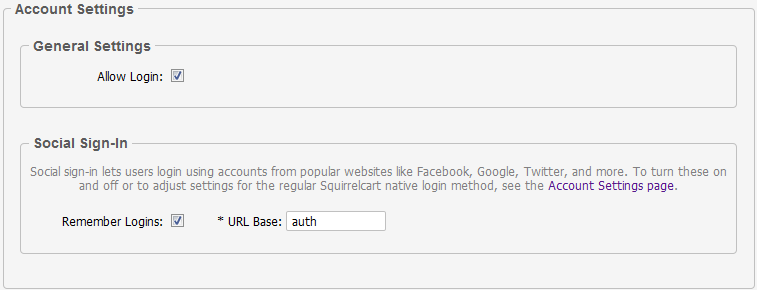
General Settings
Allow Login
This setting can be used to turn logins off for the entire store.
Social Sign-In
For more information about this feature and how to enable it, see the Configuration > Social Sign-In section of this documentation.
Remember Logins
This controls whether or not social logins are remembered on subsequent visits via a remember me cookie.
URL Base
This is used in authentication URLs for the social sign-in feature. We recommend not changing this field.
Checkout Settings
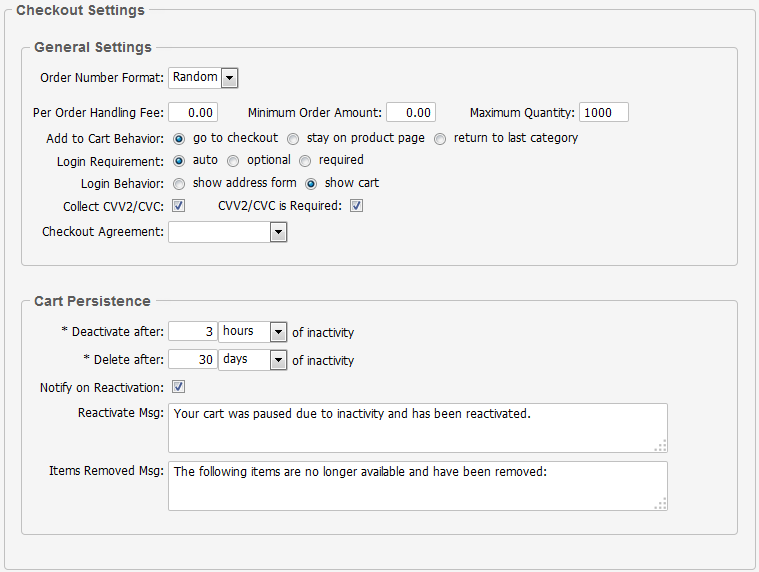
General Settings
Order Number Format
This field controls the format of your order numbers. Default value for this field is "Random". When set to "Random", the cart uses the Unix timestamp at the time of the order. When set to "Custom", the cart uses the value of the "Next Order Number" field, and increments the order numbers by the value of the "Increment by" field.
Per Order Handling Fee
This field is used to apply a handling fee to the entire order. For more information, see the Handling and Order Fees topic.
Minimum Order Amount
This field is used to enforce a minimum order total (before shipping, handling, and taxes).
Maximum Quantity
The default for this field is 1,000. Leave blank to accept the default. This field controls the maximum quantity allowed for a single item when it is added to the cart. The main purpose of this setting is to avoid ridiculous orders for millions of items, which could potentially cause problems with payment systems.
Important Note: Do not include commas in your value!!!
Add to Cart Behavior
This field determines what will happen after a customer adds an item to the cart. If "go to checkout" is selected, than when you add an item to the cart, the customer will be taken to the checkout page. If "stay on product page" is selected, the customer will stay on the same page as from which they added the item to the cart, and they will get a message at the top of the page indicating that the item was added.
Login Requirement
This field determines if login is required in order to checkout.
Automatic - Squirrelcart decides if logins are required based on the items in the order (downloads will trigger a login requirement).
Optional - customers have the option of logging in but don't have to.
Required - customers must login to place an order.
Login Behavior
This field determines what will happen after a customer logs in while checking out. If "show address form" is selected, the address form will be shown, populated with the information from the user's account. If "show cart" is selected, checkout form will be shown, along with the customer's address information above in small boxes.
Collect CVV2/CVC
If checked, the cart will prompt the customer for their CVV2/CVC code.
CVV2/CVC is Required
This forces the customer to enter their CVV2/CVC code in order to submit an order.
Checkout Agreement
This is used to assign an agreement to the final step of the checkout process. See the Sales Agreement topic for more information.
Cart Persistence
This section is discussed in its own topic in this section.
Security Settings
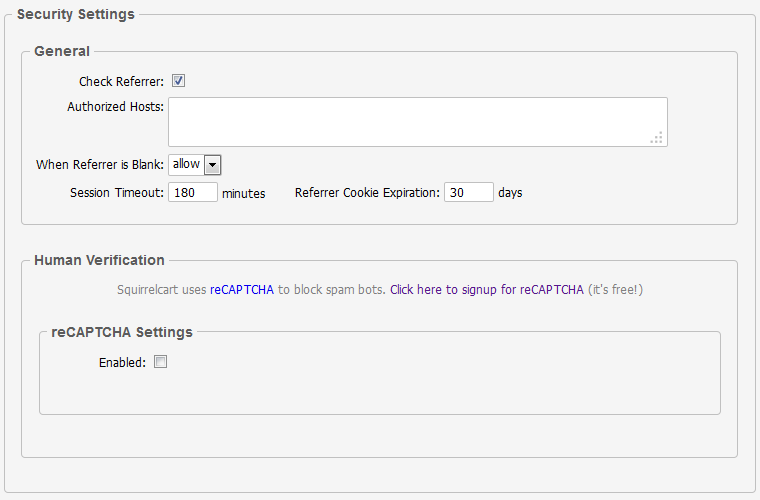
General
Check Referrer
This field determines whether or not Squirrelcart will check the referring URL when someone attempts to post data to the cart.
Authorized Hosts
Set value equal to a list of all authorized host names that can submit data (add items to cart, etc). Separate each hostname with a new line. If left blank, authorized hosts will default to what you specify as your www_root and secure_root in the config file.
When Referrer is Blank
Some browsers do not send a referrer. This field determines whether the cart will allow the form submission when a referrer is not sent with the request. Set to "allow" to allow the submission, and set to "deny" to block it.
Session Timeout
The value for this field should be a number equaling the amount of minutes a customer can be idle before their cart is abandoned. This number is also the amount of time that the cart will wait before restocking items that where added to a cart but never purchased. This only happens when "Use Inventory Control" is enabled. The default value for this field is 180.
Referrer Cookie Expiration
This field controls the length in days that the referrer cookie will be valid. This cookie is set to store the originating referral address that a customer used to visit your site. Storing this in a cookie allows Squirrelcart to retrieve it on subsequent visits to your site.
Human Verification
This is discussed in its own topic.
Inventory Control
This section is for the inventory control feature, which allows you to track the number of units you have in stock for each product in your database. Inventory Control has it's own section in the documentation.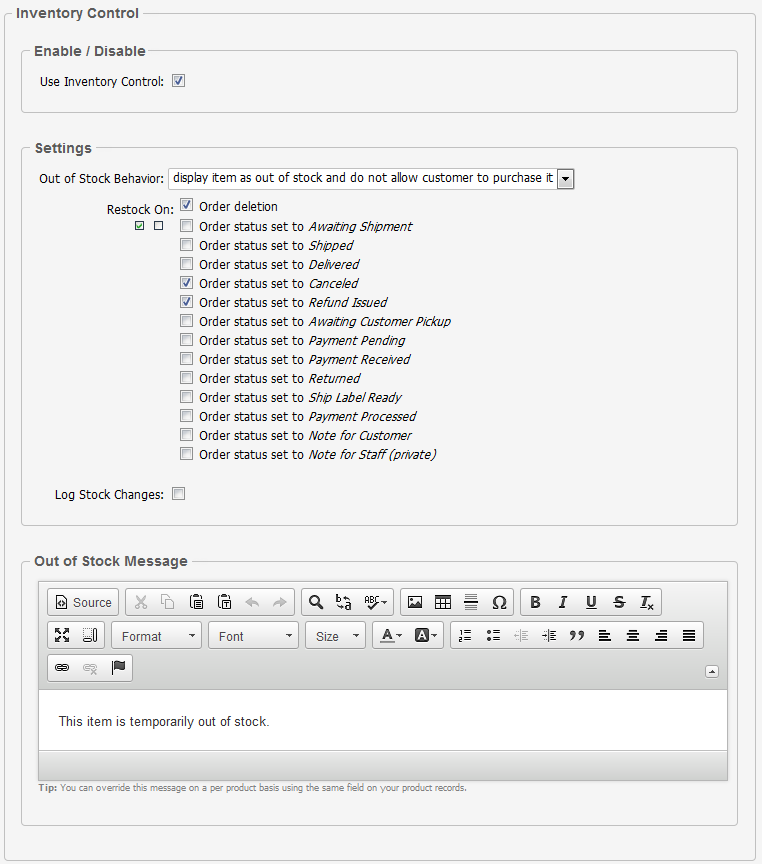
General Settings
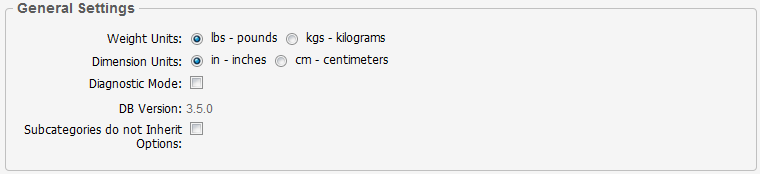
Weight Units
This defines the units that are used for weight fields.
Dimension Units
This defines the units that are used for dimensional fields (width, height, depth).
Diagnostic Mode
When this field is checked and you are logged in as a member of the "Store Admin" group, Squirrelcart will output diagnostic information to the browser during certain operations. This is useful for troubleshooting communications via CURL and other complex operations. See the Diagnostic Mode topic for more information.
DB Version
This field is read only, and displays the version number for your database, which should match the version number of your files in the top right corner of the page.
Subcategories do not Inherit Options
The recommended setting for this field is unchecked.
By default, options assigned to a category will trickle down through through subcategories and will apply to all products below. When this field is checked, category options will not pass down through subcategories, and only the product's primary category will be used to obtain options.
Search Engine Settings
This section is used to control aspects specific to search engines. This is described in detail in the Configuration > Search Engine Settings section of this documentation.
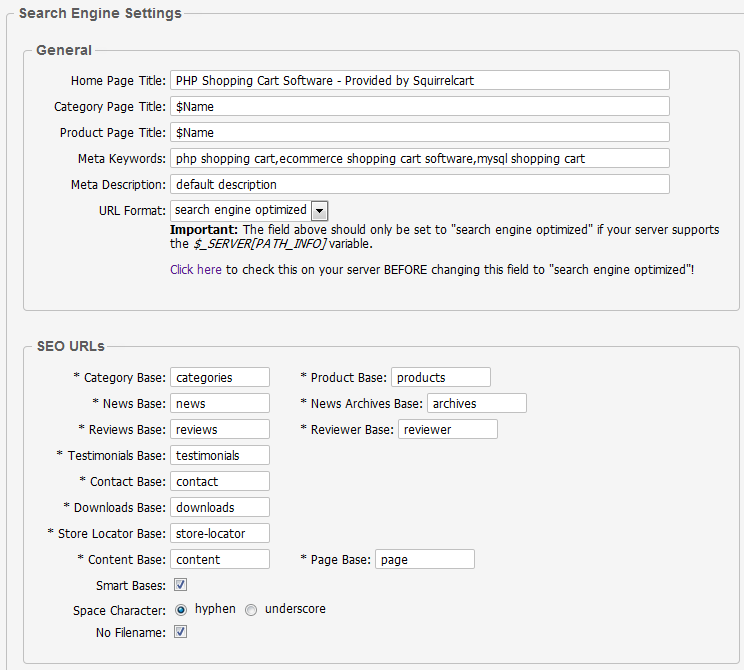
Discount Settings
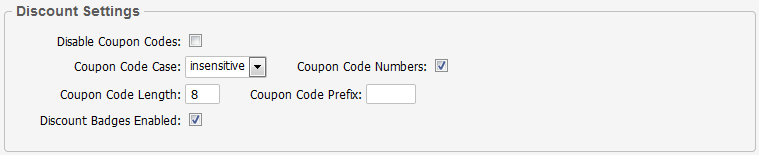
Disable Coupon Codes
This field is used to stop the coupon code form from showing up at checkout.
Coupon Code Case
This field controls whether or not the coupon codes entered by your customers will be case sensitive. The default is case insensitive.
Coupon Code Numbers
This field controls whether or not numbers will be used when generating coupon codes.
Coupon Code Length
Default length of coupon codes generated by Squirrelcart
Coupon Code Prefix
Default prefix for coupon codes generated by Squirrelcart
Discount Badges Enabled
Unchecking this field will disable the discount badge feature, discussed in the Discount Badges topic.
Quantity Based Discount Settings
This section is used to control quantity based discounts for regular customers (non group members). This is described in detail in the "Managing Your Store > Quantity Based Discounts" section of this documentation.
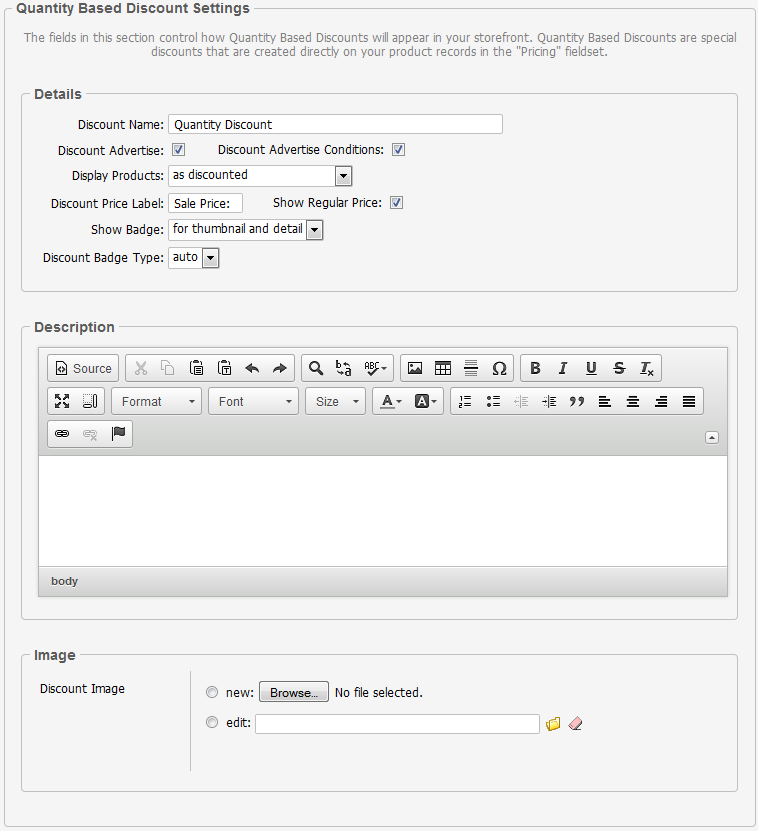
Shipping Rate Failure
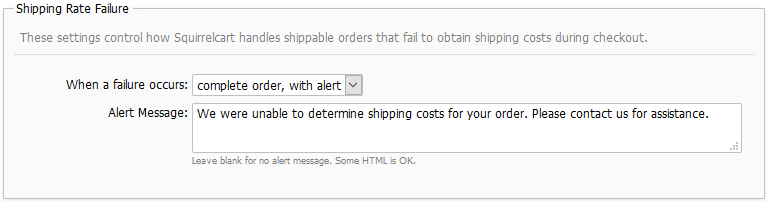
These settings are discussed in the Shipping > Rates - Overview topic.
Control Panel
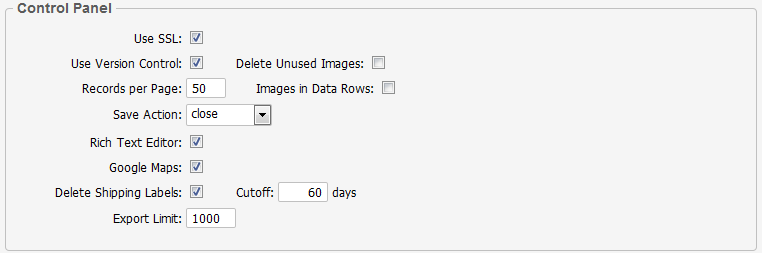
Use SSL
Checking this box enables secure access to your control panel via SSL, provided that you specified a secure URL in your config file for the $site_secure_root variable.
Use Version Control
Enables or disables the use of Version Control. When enabled, your installation of Squirrelcart will compare the installed version to that of the most recent available, and indicate if an update is available.
Delete Unused Images
By default, this field is checked. When checked, the cart will:
Delete images associated with Products, Categories, and Product Options when the record using them is also deleted
Delete images associated with Products, Categories, and Product Options when a new image is uploaded, and the original image is no longer associated with any other records
If you uncheck this field, the cart will not delete unused images.
Records per Page
Set value equal to the number of records you want to display on a single page in the admin section.
Images in Data Rows
This field controls whether or not you want certain images to appear in the data grid that is used to navigate through your records. To enable, check the box, to disable, uncheck it. An example of this is the display of the thumbnail images when viewing product records.
Save Action
This sets the default action after saving a record.
Rich Text Editor
This setting controls whether or not the rich text editor will be used for fields that support it. This is explaned in the Rich Text Editor topic.
Google Maps
When enabled, Google maps will appear on your customer and order records in the control panel.
Delete Shipping Labels
When enabled, shipping labels will be deleted after the number of days specified in the Cutoff field.
Export Limit
This controls the number of records retrieved per query when exporting data via CSV (and other formats), and when creating database backup files. Increasing this number may decrease the speed of export operations but may also increase memory usage. The recommended value for this field is 1000.
3rd Party Script Support
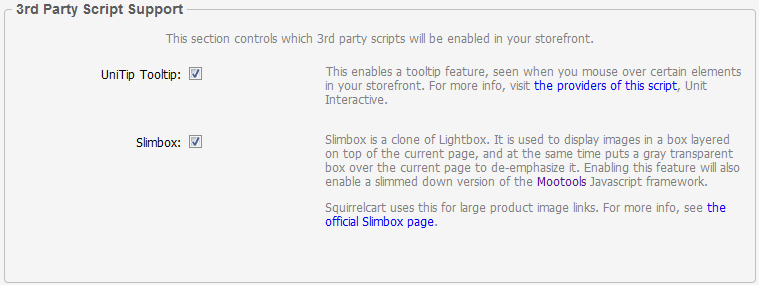
© 2001-2015 Lighthouse Development. All Rights Reserved.